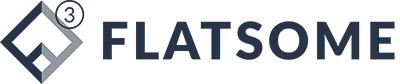options you see here will differ depending on your theme. Don’t worry if your theme doesn’t have a full width page template.
You can easily add one using the methods below.
Method 2. Create Full Width Page Template Using a Plugin
This method is the easiest and works with all WordPress themes and page builder plugins.
First, you need to install and activate the Fullwidth Templates plugin. If you’re not sure how to do that, check out our beginner’s guide to installing a WordPress plugin.
The Fullwidth Templates plugin will add three new options to your page templates:
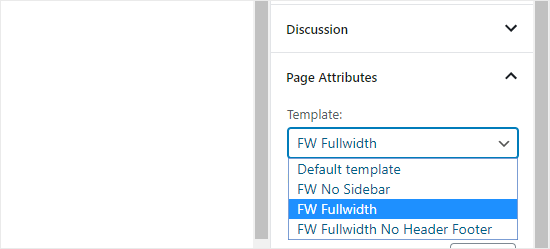
These options are:
- FW No Sidebar: removes the sidebar from your page, but leaves everything else intact
- FW Fullwidth: removes the sidebar, title, and comments, and stretches the layout to full width
- FW Fullwidth No Header Footer: removes everything that FW Fullwidth does, plus the header and footer
If you’re going to simply use the built-in WordPress editor, “FW No Sidebar” will likely be the best choice.
While this plugin lets you create a full width page template, you’ve limited customization options.
If you want to customize your full width template without any code, then you need to use a page builder.
Method 3: Design a Full Width Page in WordPress Using a Page Builder Plugin
If your theme doesn’t have a full width template, then this is the easiest way to create and customize a full-width template.
It allows you to easily edit your full width page and create different page layouts for your website with a drag & drop interface.
For this method, you will need a WordPress page builder plugin. In this tutorial, we’ll be using Beaver Builder. It is one of the best drag and drop page builder plugins, and it allows you to easily create page layouts without writing any code.
First, install and activate the Beaver Builder plugin. For more details, see our step by step guide on how to install a WordPress plugin.
Once you’ve activated it, eith